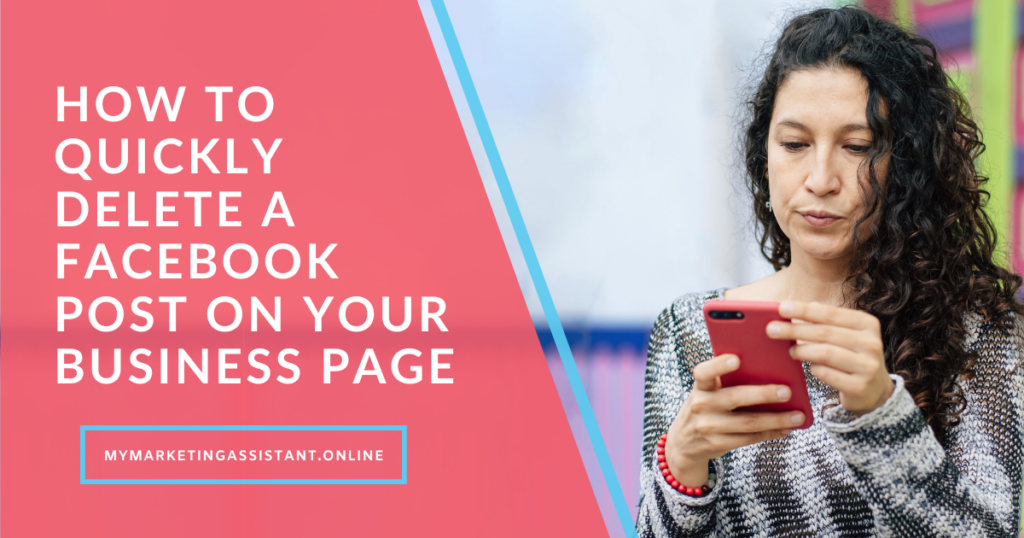Here’s Your Quick Fix!
Ever had one of those moments when you accidentally share the wrong post on your business Facebook page? Or perhaps a video meant for your personal account ended up on your business page instead?
Well, fret not, dear friends, because this week, we’ve got an easy guide to show you how to quickly delete a Facebook post from your business page.
Let’s say an image or a video found its way to your business page unintentionally, or perhaps some content shared by your team members or third-party editors doesn’t quite hit the mark. The good news is, there’s no need for panic. Here’s a simple way to clear your page of any unwelcome content.
👉 Step-by-step: How to quickly delete a Facebook post on your business page:
- Open the Facebook app on your mobile phone. Click on the menu at the bottom right of your screen.
- From the shortcuts at the top, choose the business page where the rogue content was shared. Click Switch to continue as your business profile.
- Navigate to the content you wish to delete. Notice those 3 little dots on the top right corner of the post? Click on that and select “Move to trash”.
- A pop-up will appear asking you if you really want to move the post to the trash. If you’re sure you want to bid goodbye to the content, hit “Move”.
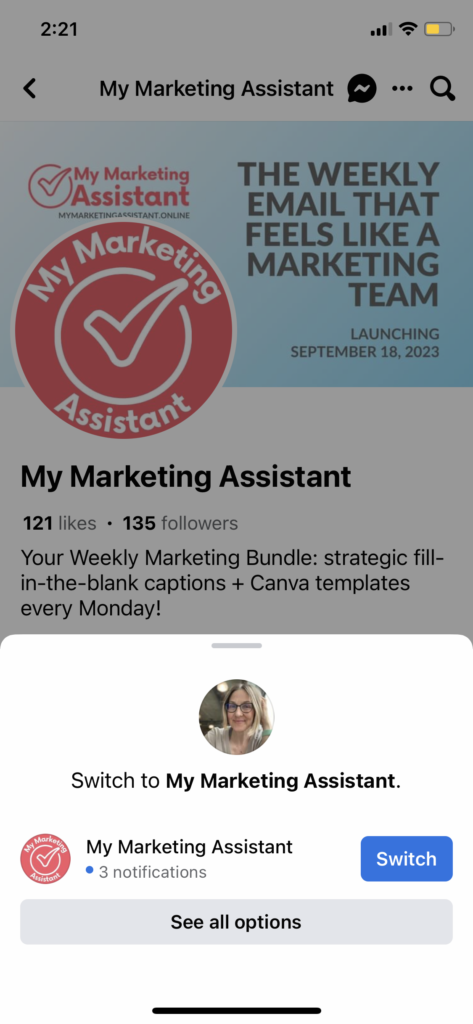
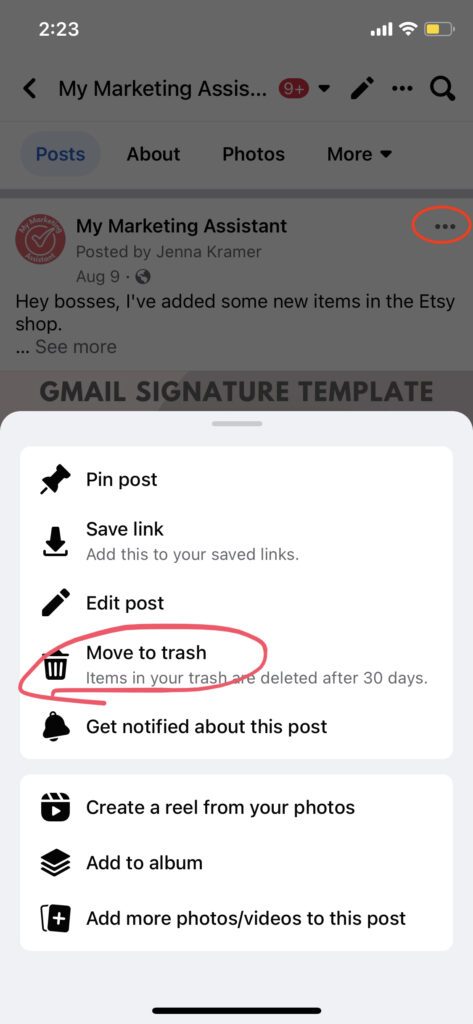
Voila! All done. Bet you’re thinking, “Wow, was it that easy?” 🎉
Now you’re equipped with the know-how to manage any accidental shares or posts that don’t quite mesh with your vision. That said, we always recommend a quick double-check before hitting the ‘Share’ button. A few extra seconds can save you the hassle, as some users may see the post before you get a chance to delete it.
We’re excited to bring you more practical social media tips and guides for small businesses on our blog. Stay tuned; keep shining and enjoy your social media journey!
Your Marketing Assistant