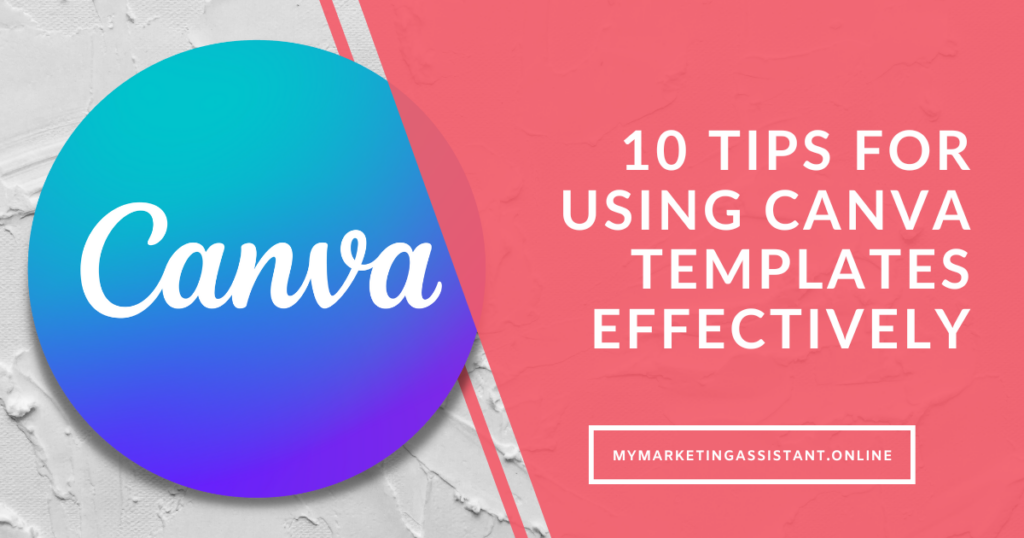Easily edit your Canva templates with this checklist
1. Choose a template that matches your purpose: Canva offers a wide variety of templates for different purposes, such as social media posts, presentations, flyers, and more. Select a template that aligns with your specific project or goal.
2. Customize the colors: Adapt the template to your brand by modifying the colors. Canva allows you to change the color palette easily, ensuring consistency with your brand identity.
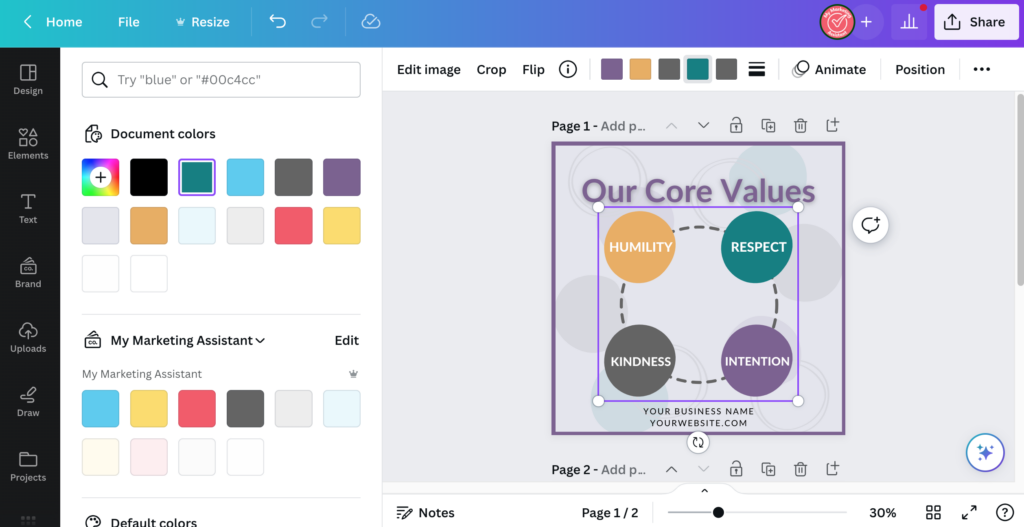
3. Update the text: Replace the placeholder text with your own content. Be sure to proofread and edit the text to ensure accuracy and clarity.
4. Swap out images: Replace the default images with your own visuals to make the design more relevant and engaging. Canva provides access to a vast library of free and premium images or allows you to upload your own.
5. Experiment with fonts: Canva offers a wide range of fonts to choose from. Try different font combinations to find the ones that best suit your design and enhance readability.
6. Add your logo: Incorporate your logo into the template to reinforce your brand identity. You can upload your logo and easily position it within the design.
7. Rearrange elements: Don’t be afraid to rearrange or resize elements within the template. Customize the layout to highlight important information or create visual hierarchy.
8. Utilize shapes and icons: Canva provides a collection of shapes and icons that can enhance your design. Use them to emphasize key points or add visual interest.
9. Maintain simplicity: While customization is important, avoid overloading the design with too many elements. Keep it clean, balanced, and visually appealing.
10. Save and export: Once you’re satisfied with your customized template, remember to save your work and export it in the appropriate file format (e.g., JPG, PNG, PDF) for your intended use.
These tips should help you make the most of the Canva templates in Your Weekly Marketing Bundle and create visually appealing designs that align with your brand and purpose.